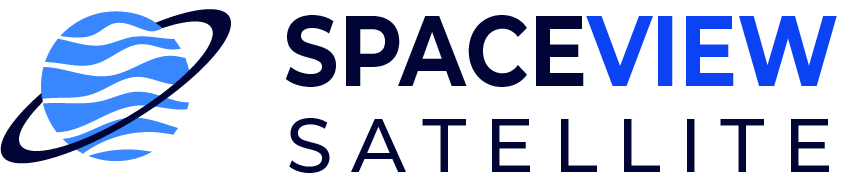Did you know that running the DStv Installation Wizard can ensure a flawless viewing experience for your favorite shows and channels? If you’ve recently purchased a DStv decoder and want to set it up correctly, the DStv Installation Wizard is your go-to tool. With its help, you can effortlessly connect your decoder to your TV and satellite dish and configure all the necessary settings.
In this article, we will provide you with a comprehensive step-by-step guide to running the DStv Installation Wizard. Whether you’re a beginner or just need a refresher, these instructions will help you navigate through the installation process with ease. By following these steps meticulously, you can experience seamless connectivity and enjoy uninterrupted entertainment.
So, let’s dive in and unravel the secrets to successfully running the DStv Installation Wizard, ensuring a smooth and hassle-free installation of your DStv decoder.

Understanding the DStv Installation Wizard
The DStv Installation Wizard is a software program that assists users in setting up their DStv decoder. It provides step-by-step instructions and guides users through the installation process, ensuring that all necessary settings are configured correctly.
What is the DStv installation wizard and how does it work?
The DStv installation wizard is a tool designed to simplify the setup process for DStv decoders. It is a software program installed on the decoder that provides a user-friendly interface for configuring various settings. The installation wizard offers a step-by-step guide, ensuring that users can easily connect their decoder to their TV and satellite dish, and configure the necessary settings for optimal viewing.
Where can I find the DStv installation wizard on my decoder?
To access the DStv installation wizard, simply turn on your decoder and follow the on-screen instructions that appear. The installation wizard will guide you through the setup process, providing prompts and options for configuring settings such as language preferences, satellite dish alignment, and channel scanning.
Why is it important to follow the steps of the installation wizard precisely?
Following the steps of the installation wizard precisely is crucial to ensure that your DStv decoder is properly set up and configured. The installation wizard guides you through the necessary procedures, such as connecting the decoder to your TV and satellite dish, aligning the dish for optimal signal reception, and scanning for available channels. Failing to follow these steps accurately may result in connection issues, signal problems, or other issues that could affect your viewing experience.
Step-by-Step Instructions for Running the DStv Installation Wizard
Running the DStv Installation Wizard is a straightforward process that ensures a seamless setup of your DStv decoder. Follow these step-by-step instructions to navigate through the installation steps with ease and choose the right installation settings. In case you encounter any issues during the installation, we have included troubleshooting tips to help you resolve them.
How to navigate through step 4 of 5 in the installation process?
When you reach step 4 of 5 in the installation process, you will be prompted to select your satellite dish type. Use the up and down arrows on your remote control to scroll through the options. Choose the appropriate dish type based on your setup, such as single, twin, or quad. Once you have made your selection, press the OK button to continue to the next step.
What settings should I choose during the DStv installation wizard?
Throughout the installation wizard, you will be presented with various settings that need to be configured. It is important to choose the correct settings to ensure optimal performance. Some of the settings you may encounter include language selection, country selection, video output settings, and network settings. Follow the on-screen instructions and refer to your user manual for guidance on selecting the appropriate settings for your specific setup.
What to do if I get stuck on a particular step of the installation?
If you encounter any issues or get stuck on a particular step during the installation process, don’t panic. Here are a few troubleshooting tips to help you resolve common installation issues:
- Check all connections: Make sure all cables are securely connected to the appropriate ports on your decoder, TV, and satellite dish.
- Signal strength: Ensure that your satellite dish is properly aligned and has a clear line of sight to the satellite. Adjust the dish if necessary.
- Restart the installation: If you are unable to proceed beyond a certain step, try restarting the installation process from the beginning. This can often resolve minor issues.
- Reset your decoder: If none of the above steps work, try resetting your decoder. Refer to your user manual for instructions on how to perform a reset.
By following these step-by-step instructions and troubleshooting tips, you can overcome any installation issues and successfully set up your DStv decoder.
Common Issues and Solutions During DStv Installation
During the DStv installation process, you may encounter common issues that can hinder a successful setup. This section provides solutions and troubleshooting steps to help you overcome these problems and ensure a smooth installation experience.
How to troubleshoot a ‘no signal’ issue after running the installation wizard?
If you’re experiencing a ‘no signal’ problem after running the installation wizard, here are some troubleshooting steps to follow:
- Check the connections: Ensure that all cables, including the satellite dish cable and HDMI cable, are securely connected to your DStv decoder and TV.
- Check the signal strength: Use the signal strength indicator on your TV to verify if you’re receiving a signal from the satellite dish. If the signal strength is low, try realigning your satellite dish or contact a professional installer for assistance.
- Restart your decoder: Sometimes, a simple reboot can resolve signal issues. Disconnect the power cord from your decoder, wait for a few seconds, and then reconnect it. Allow the decoder to restart and check if the signal has improved.
What to do if the DStv installation wizard does not progress beyond a certain step?
If the installation wizard becomes stuck on a certain step, follow these steps to resolve the issue:
- Restart the installation wizard: Close the installation wizard and restart it from the beginning. This can help clear any temporary glitches that may be causing the progression issue.
- Check the system requirements: Ensure that your decoder meets all the necessary system requirements for running the installation wizard. Refer to the user manual or contact DStv support for detailed information.
- Update the firmware: If your decoder’s firmware is outdated, it may cause compatibility issues with the installation wizard. Check for available firmware updates and follow the instructions provided to update your decoder.
How to contact accredited DStv installers for assistance in case of installation problems?
If you encounter installation problems that cannot be resolved on your own, it’s advisable to seek assistance from accredited DStv installers. These professionals have the expertise to troubleshoot and resolve complex installation issues. Here’s how you can contact them:
- Visit the DStv website: Navigate to the official DStv website and look for the “Contact Us” or “Support” section. There, you will find contact information for accredited installers in your area.
- Call the DStv helpline: Contact the DStv helpline and inform them about your installation issues. They will provide you with the contact details of accredited installers who can assist you further.
- Use the DStv mobile app: If you have the DStv mobile app installed on your smartphone, you can access a list of accredited installers through the app. This allows you to easily reach out to them for support.
By following these troubleshooting steps and reaching out to accredited DStv installers when needed, you can overcome common installation issues and ensure a smooth and successful setup of your DStv decoder.
Tips and Tricks for Optimizing Your DStv Installation
When it comes to optimizing your DStv installation, there are a few key tips and tricks that can help you achieve the best possible viewing experience. By following these recommendations, you can ensure that your setup is optimized for optimal signal reception and that all essential decoder settings are properly configured. Additionally, it is crucial to adhere to the installation guide provided by DStv to avoid any potential issues or complications. Here are some valuable tips and tricks for optimizing your DStv installation:
How to Properly Set Up the Satellite Dish for Optimal Signal Reception?
Properly setting up your satellite dish is essential for receiving a strong and stable signal. Here’s how you can optimize your satellite dish setup:
- Choose the right location: Position your satellite dish in a clear and unobstructed area, ensuring that it has a direct line of sight to the satellite.
- Point the dish accurately: Align your satellite dish to the correct azimuth and elevation angles specified in the installation guide. This will ensure optimal signal reception.
- Secure the dish firmly: Ensure that your satellite dish is securely mounted and remains stable, even during adverse weather conditions.
What are the Key Decoder Settings that Need to be Configured During Installation?
During the installation process, it is crucial to configure the key decoder settings correctly to optimize your DStv setup. Here are the key settings that need to be configured:
- Language preferences: Choose your preferred language for menus, subtitles, and audio to enhance your viewing experience.
- Network settings: Configure the network settings, including connection type (Ethernet or Wi-Fi) and any necessary login credentials, to ensure seamless access to online content and services.
- Resolution settings: Adjust the resolution settings based on your TV’s capabilities and personal preferences for the best picture quality.
- Audio settings: Configure the audio settings, including audio output format and surround sound options, to optimize the audio experience.
- Channel lineup: Select your desired channel lineup and customize it according to your viewing preferences.
Why is it Crucial to Follow the Installation Guide Provided by DStv?
The installation guide provided by DStv is designed to ensure a seamless and error-free installation process. It provides step-by-step instructions, guiding you through all the necessary settings and configurations. By following the installation guide precisely, you can eliminate potential installation errors and create an optimized setup. The guide helps you make the most of your DStv installation, ensuring a flawless viewing experience with access to all your favorite shows and channels.
FAQs About DStv Installation Wizard
Are you facing issues with your DStv installation? Don’t worry, we have answers to your frequently asked questions about the DStv installation wizard. Here are the solutions to some common problems you may encounter during the installation process.
Where is the installer wizard?
The DStv installer wizard can be found on your decoder. Simply follow the on-screen instructions that appear when you turn on the decoder. The wizard will guide you through the installation process step by step.
How do I fix DStv searching for a signal?
If your DStv decoder is continuously searching for a signal, check the connections between your decoder, TV, and satellite dish. Ensure that all cables are securely connected. If the issue persists, you may need to realign your satellite dish or contact a professional DStv installer for assistance.
How do I reboot my DStv decoder?
To reboot your DStv decoder, simply unplug the power cord from the wall outlet, wait for 10 seconds, and then plug it back in. This will restart the decoder and may resolve any temporary issues you are experiencing.
How do I locate my DStv signal manually?
You can manually locate your DStv signal by accessing the signal strength menu on your decoder. Navigate to the Signal Strength option in the settings menu and follow the on-screen instructions to adjust the satellite dish until you achieve the highest signal strength.
What is the installation code for DStv?
The installation code for DStv is a unique code provided by your installer during the installation process. This code is used to authorize and activate your DStv decoder. If you do not have the installation code, you can contact the DStv customer support for assistance.
How do I fix a corrupted DStv hard drive?
If you suspect that your DStv hard drive is corrupted, you can try formatting it to resolve any software-related issues. However, please note that formatting the hard drive will erase all recorded content. If the issue persists, it is recommended to contact a DStv technician for further assistance.
How do I clear my DStv cache?
To clear the cache on your DStv decoder, you can perform a factory reset. Keep in mind that a factory reset will restore your decoder to its original settings and erase all personalized settings and recordings. Navigate to the settings menu and select the option for a factory reset. Follow the on-screen instructions to complete the process.
How do I get DStv installer?
If you require assistance with your DStv installation, you can contact a professional DStv installer. DStv provides a list of accredited installers on their website. You can visit their website or call their customer support to find a trusted installer near you.
Why is my DStv not booting completely?
If your DStv decoder is not booting completely, ensure that all cables are securely connected and there is power supply. If the issue persists, try rebooting the decoder by following the steps mentioned earlier. If the problem persists after rebooting, it is recommended to contact a DStv installer or customer support for further assistance.
How do I fix not booting?
If your DStv decoder is not booting at all, first check if the power supply and connections are intact. If there are no issues with power and connections, try a hard reset by pressing and holding the power button on the decoder for 10 seconds. If the problem persists, contact a professional DStv installer for further troubleshooting.
How long does it take to reset DStv?
The duration to reset your DStv decoder may vary depending on the model and the nature of the reset. In general, a factory reset usually takes a few minutes to complete. However, it is important to note that a factory reset will erase all personalized settings and recordings, so it is recommended to back up any important data before performing the reset.
How do I start the DStv installation wizard step for my new decoder?
To run the DStv installation wizard on your new decoder for the first time, power on your decoder and follow the on-screen instructions. The wizard starts automatically and will guide you through the process. Choose “Installation Wizard” from the menu to initiate if it doesn’t start by itself.
What are the correct installation settings for receiving HD channels in South Africa?
For receiving HD channels in South Africa, ensure the LNB settings are set to “Universal” and choose the satellite name “IS20”. This will allow you to receive the correct DSTV HD channels by selecting the proper installation settings guide during the setup.
How do I fix an error message during the DStv installation wizard step?
If you encounter an error message while using the DStv installation wizard, attempt to restart the wizard and ensure all your connections are secure. If the issue persists, you might have to reset to default settings or contact our accredited DStv installers for professional assistance.
Can I approve installation settings manually if I get stuck on step 4 of the wizard?
Yes, if you get stuck on step 4, you can manually approve the installation settings. Navigate to the settings menu, select “Satellite Settings,” then “Manual Setup,” and enter the details as required, ensuring that you switch the LNB type to “Is20” for South Africa or use “e36B” for other regions as applicable.
What should I do if my DStv shows no signal issue after installation is complete?
DStv no signal issue after the installation is complete could be due to either poor signal quality or incorrect setup. Check the connectivity of your LNB and dish alignment. If the problem persists, you may need to contact a certified DSTV installer to diagnose and fix the issue.
How can I access a settings guide or chat support during the setup process?
During the setup process, you can access a settings guide directly on your decoder through the help or setup menu. For chat support or more personalized assistance, visit the official DStv website and look for the chat option or contact our accredited DSTV installers directly for help.
Can I click to approve before the installation wizard is complete if everything looks good?
Yes, if you are familiar with the setup process and confident that all settings are correct, you can click to approve and complete the installation before the wizard prompts you. However, it’s recommended to let the wizard complete its course to ensure all steps are properly finalized.
Why does my DStv decoder display an error or not complete the installation when I choose the satellite?
If your DStv decoder displays an error or doesn’t complete the installation after you choose the satellite, it might be due to incorrect satellite selection or LNB configuration. Make sure to select “IS20” as the satellite for South Africa and adjust your LNB settings accordingly. If the problem continues, consult with a DSTV technician.
After completing the installation wizard on my DSTV Explora, why can’t I find any HD channels?
If you’re unable to find HD channels on your DSTV Explora after completing the installation, ensure that the HD channels are included in your subscription package. Also, verify that your installation settings, especially the LNB and satellite choices (“IS20” for South Africa), are correctly configured to support HD broadcasting.